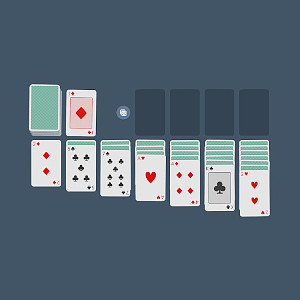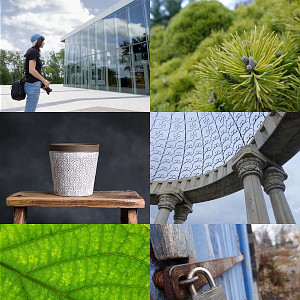SketchUp free web app does a good job at telling you all the importable 3D file formats available to you when you upgrade to the paid version (3DS, DAE, DEM, DWG, DXF, KMZ, STL) but it does a bad job at telling you which ones you can insert using the free version... (for marketing reasons I suppose).
According to this page, there is only one 3D file format importable in the SketchUp free web version and it's .stl files.
Lets do that using Blender (the fantastic and free 3D modeling software).
First, open you model and export it as a .stl file (File > Export > Stl (.stl) ) :
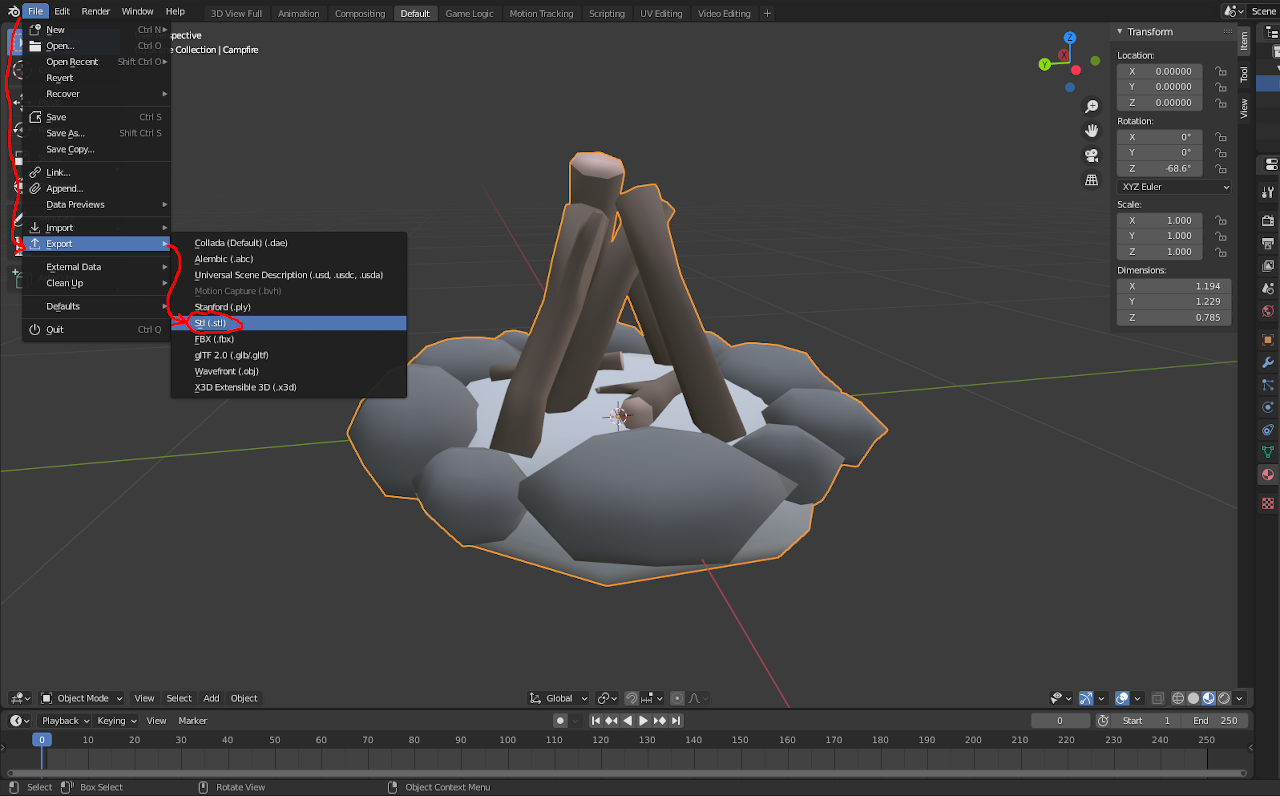
Then insert the file from your computer into SketchUp (Menu > Insert > Your computer) :
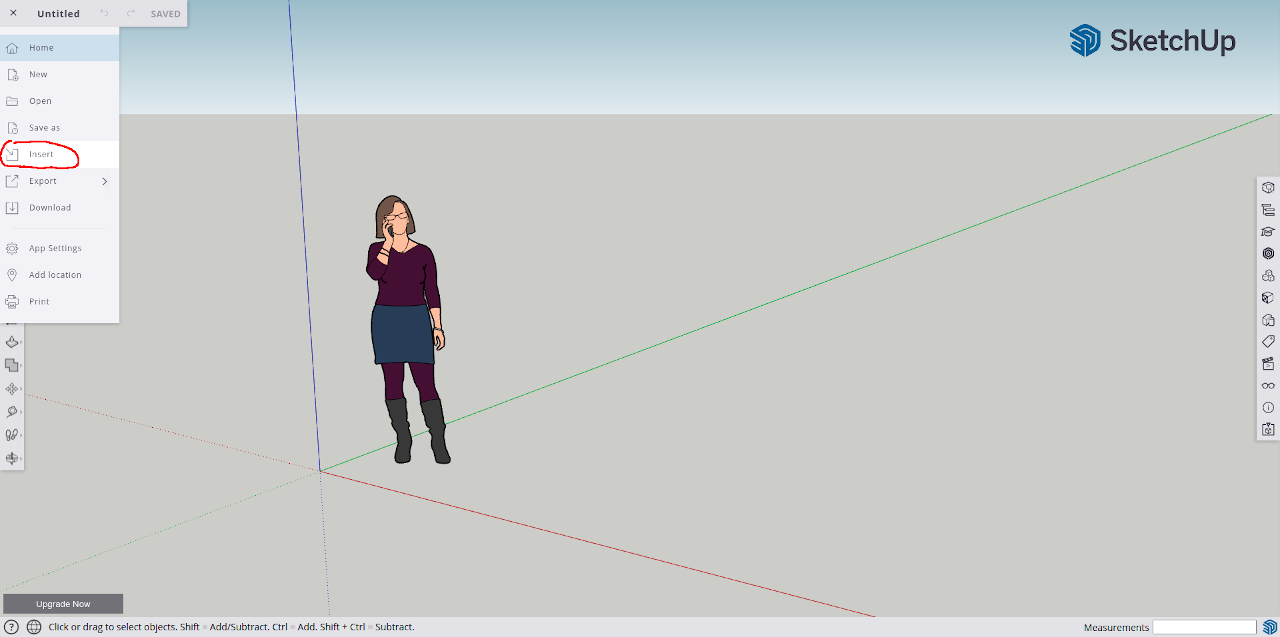
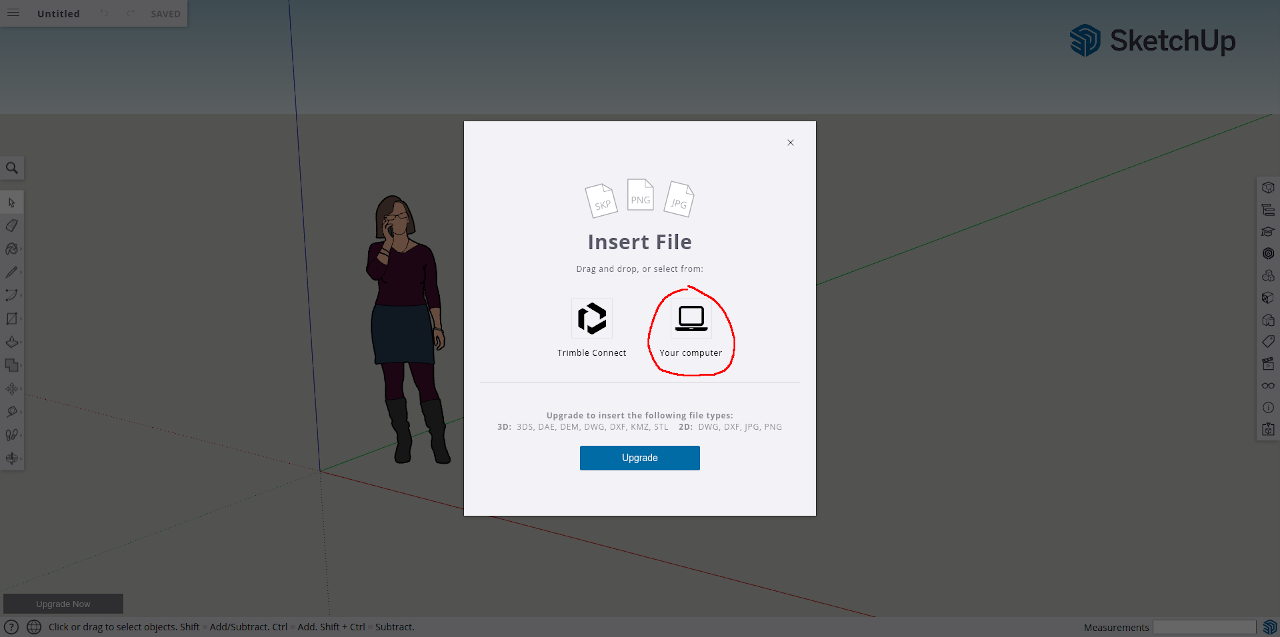
That's it !
If you don't see your model, it may just be very small, try zooming in (because after importing it, it should be sticked to the mouse for you to place where you want it, as a component).
Also keep in mind that your materials will not be imported because the free version does not include custom materials.